THE AUDIT TRAIL MANAGER
The Audit Trail Manager enables you to keep track of every modification that's made to your data. You can view the edit details (what was changed, when, and who made the change) and revert a modification to its original state. (Administrator privileges required!)
ABOUT THE AUDIT TRAIL MANAGER
The Audit Trail is an optional way for you to keep track of every change that's made to your data: who made it, when, and exactly what was changed. It keeps track of the original and new values, so you can see what something was change from and to.
Turning the Audit Trail on
To turn the Audit Trail feature on:
-
Go to the Admin menu and choose the Preferences topic from the topics on the left. (Note: If you do not see these options, you don't have Administrator privileges).
-
Go to the Data Entry tab within the Preferences page.
-
Note the Audit Trail area:

-
If the Maintain an Audit Trail of data modifications check box is not selected, click it to select it.
Audit Trail Options
All Tables/Selected Tables
If All Tables is selected, CatBase will create an Audit Trail record whenever anything is changed in ANY of your data tables. If Selected Tables is selected, you will be able to choose which data tables to maintain an Audit Trail on.
Track records added to the database
Creates an Audit Trail record whenever a new record is added and saved.
Track records modified
Creates an Audit Trail record whenever an existing record is changed.
Track records deleted
Creates an Audit Trail record whenever a record is deleted.
Track Memos
Creates an Audit Trail record whenever a Memo is created or modified.
Click the Save button when you're happy with your selections.
Choosing which tables to maintain an Audit Trail on
If you chose the Selected Tables option, you can choose the tables you want to keep track of:
-
Go to the Admin menu and expand the Database Setup topic on the left.
-
For each of your data tables, there is a checkbox below the list of fields: Maintain an Audit Trail of modifications to this table.
-
Select that checkbox.
-
Click the Save button.
Note: if the checkbox isn't selected, but you chose the All Tables option in the Audit Trail setup, the Audit Trail will be active for that table.
Creating an Audit Trail entry
You don't need to do anything! Once the Audit Trail option has been turned on, CatBase will automatically create an Audit Trail entry every time a record is saved or deleted.
Viewing Audit Trail entries
-
Go to the Admin menu.
-
Select the Audit Trail topic on the left.
-
You'll see a list of all Audit Trail entries, sorted by date and time, from newest to oldest:
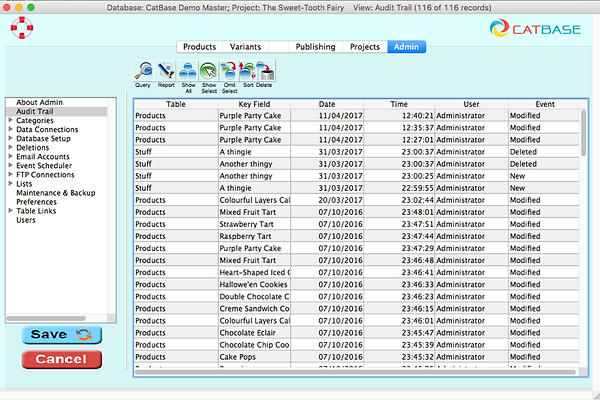
-
Double-click an item in the list to see more details:
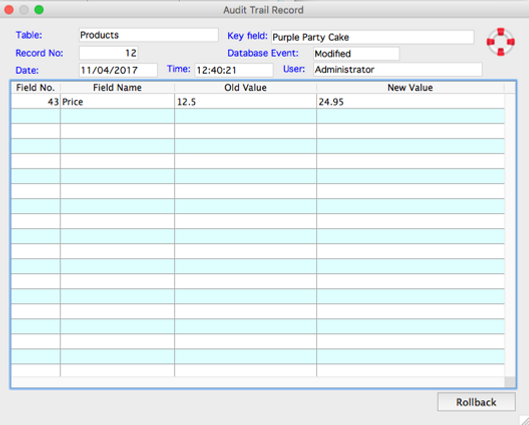
Rollback
A modification can be reverted to its previous value using the Rollback feature. For example, suppose you look at the Audit Trail entry shown above and realise that the price should not have been changed from 12.50 to 24.95. You could search for that record and edit it manually, or you can do it the easy way:
-
Click the Rollback button.
-
Confirm that you want to roll the modification back.
-
CatBase will attempt to make the change, and will let you know if it succeeds. If it cannot make the modification, that is probably because the record is locked by you or another user (ie, they have the record open so that only they can edit it).
